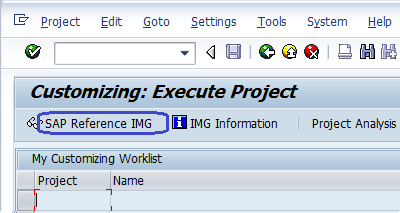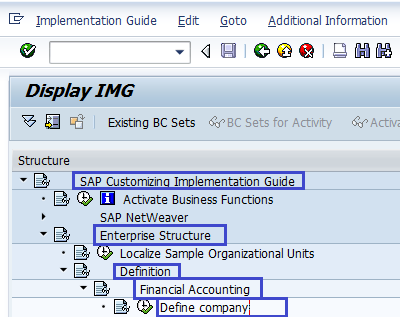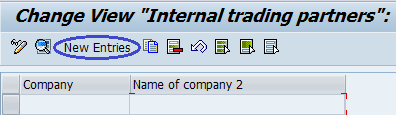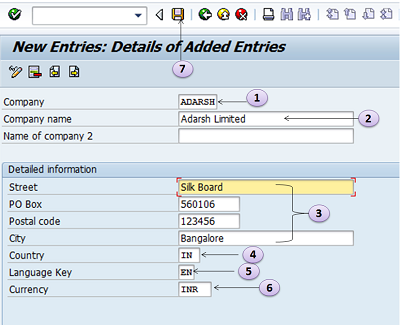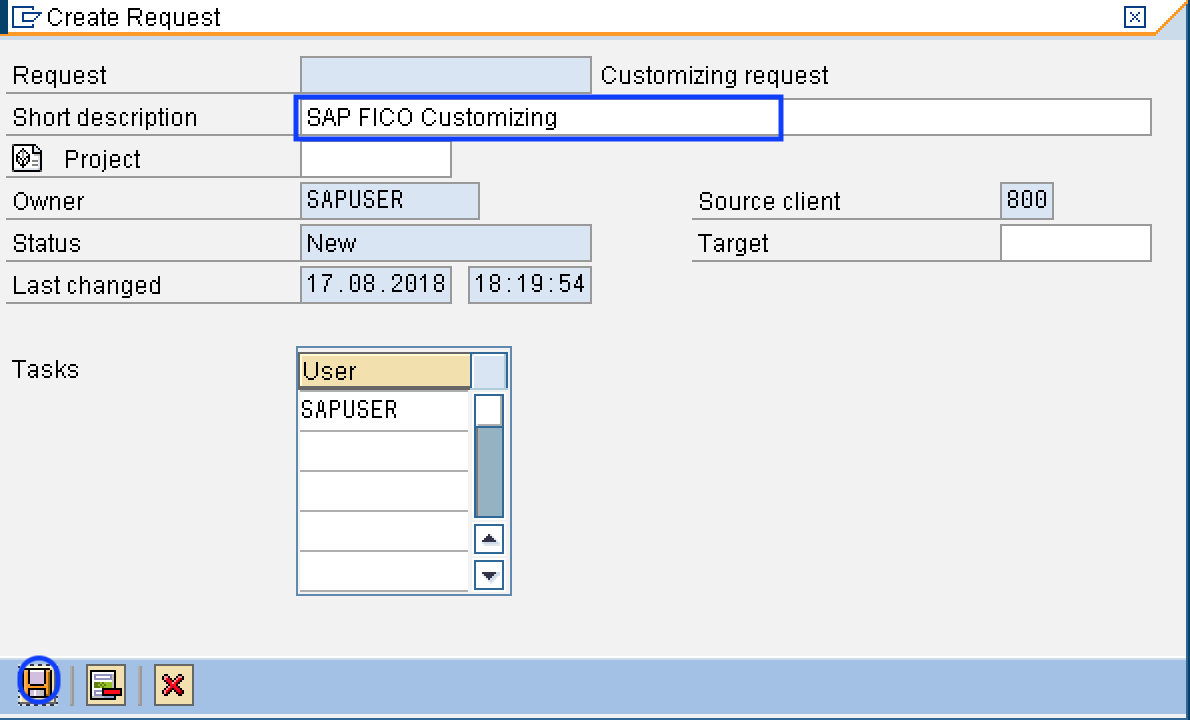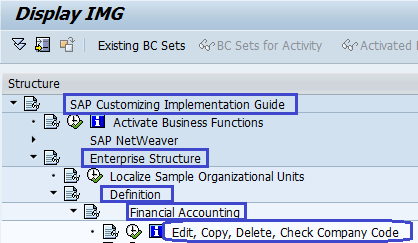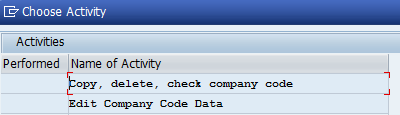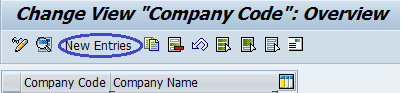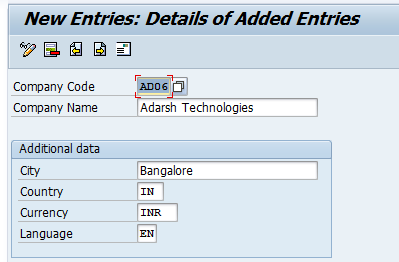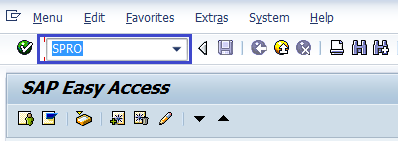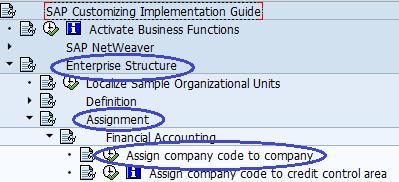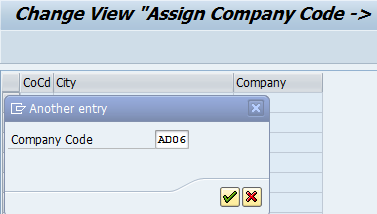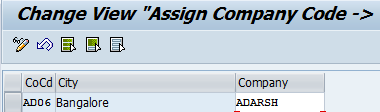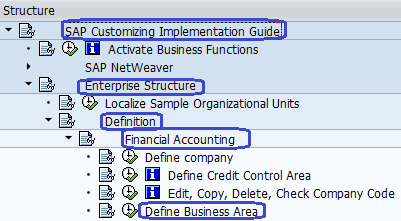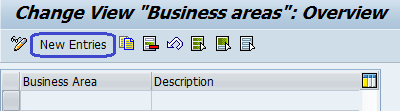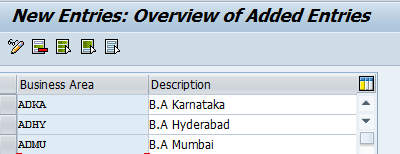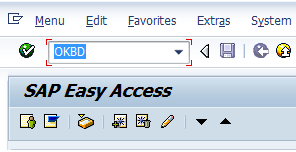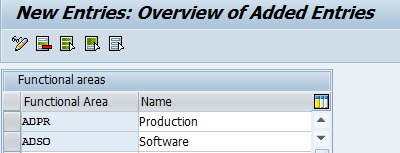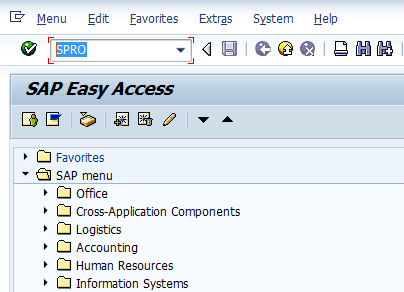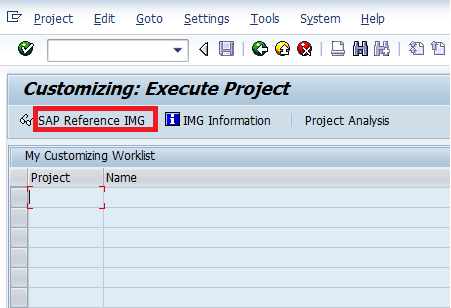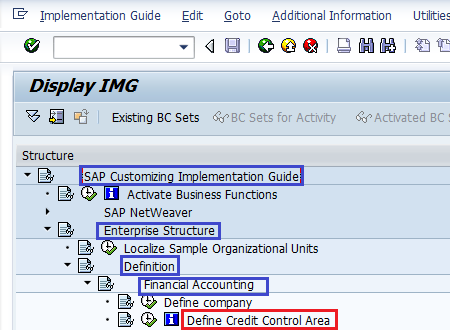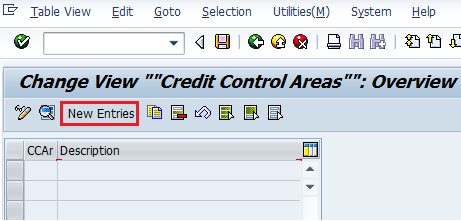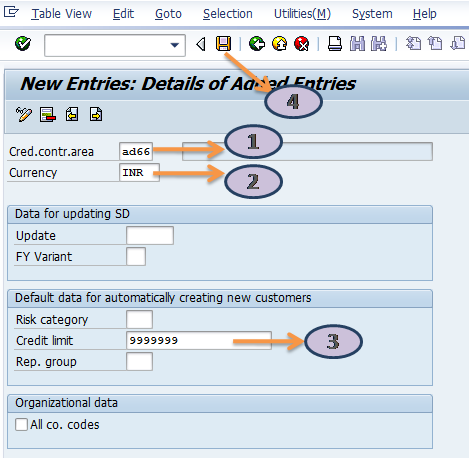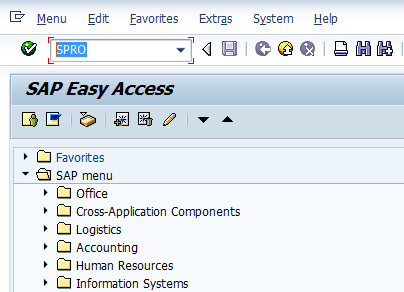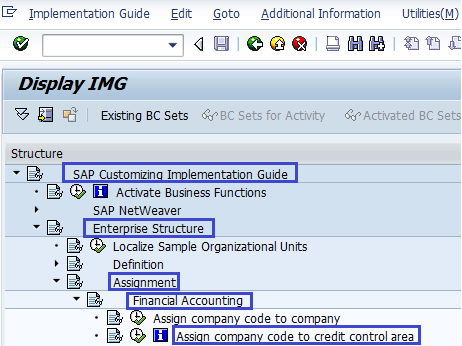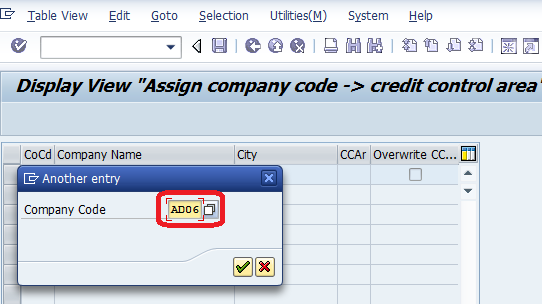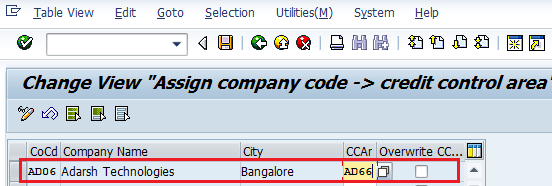Define Company in SAP
About Company in SAP:- Company is the organizational unit for which individual financial statements can be drawn according to the relevant commercial law. A company can consist one or more company codes. A Company has local currencies in which its transactions are recorded. All company codes within a company must use the same transaction Chart of accounts and the same Fiscal Year. The creation of a company in sap is optional.
Company in SAP – Important points
- You can generate financial statements as per the legal requirements of the country, where the company is located.
- You can assign one or more company code to the company
- It is an optional organization unit in SAP
- If a company consists of more than one company code, then all the company codes should use the same chart of accounts.
Path to Define Company in SAP:-
SAP IMG Path: – SPRO –> Implementation Guide for R/3 Customizing (IMG) –> Enterprise Structure –> Definition –> Financial Accounting –> Define Company
Transaction code to “Define Company in SAP”:- OX15
Steps for creation of a Company: –
Step 1:- Enter Transaction Code “SPRO” in the commend field and press enter on the Keyboard
Step 2:- Next customizing execute project screen select “SAP Reference IMG”
Step 3 :- After Selecting SAP Reference IMG, a new screen IMG Path with structure will be displayed. Select Define company execute icon for creating a new company in SAP.
The next Screen will be displayed after selecting the define company to execute icon
Step 4:– Now Select the New entries icon to create a new company and enter the company details
The following details are to be entered for creating a new company
- Enter 6 character alphanumeric code key that represents the group of company
- Enter name of your company.
- In the Detailed information update the address – Street name, PO Box#, Postal code, City.
- Enter Country Code of the company
- Enter language key
- Enter local currency for the company (also known as Company code currency)
- Click on Save icon or CTRL+S after updating the required information
Choose the Customizing request from the drop down list or create new one. To create new Customizing request, click on create request icon as shown below image.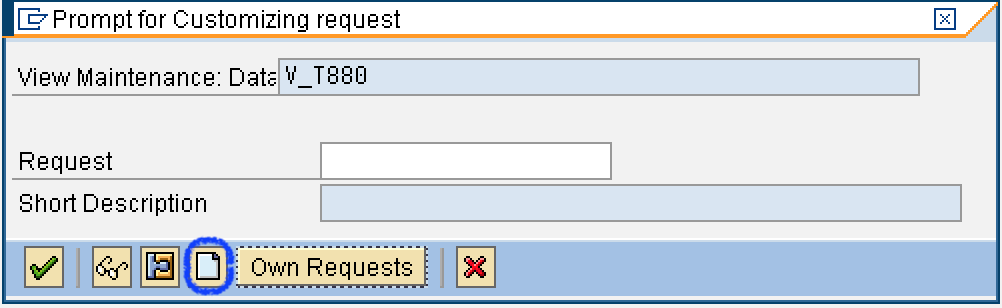
Update the required details like description of customizing request number and click on save icon to save the configured data.
Thus new Company ADARSH Limited is created in SAP.
Continue to read – how to create company in SAP S4 Hana
The following video explains how to define company in SAP step by step.
Define Company Code in SAP
About Company Code:– Company Code in SAP is the smallest organizational unit of Financial Accounting for which you draw individual financial statements like Balance Sheet and Profit & Loss Account for purpose of external reporting. The Creation of company code in sap is mandatory.
Company code in SAP – Important points
- At least one company code must be defined in an SAP system to implement SAP FI – Financial accounting module in SAP.
- Company code must be implemented in SAP system as per tax law, commercial law.
- Company code is used for an external accounting systems to general statements.
PATH:- IMG Reference –> Enterprise Structure –> Definition –> Financial Accounting –> Edit, Copy, Delete Company Code
Transaction code to Define company Code in SAP:- OX02
Steps to Define Company Code: –
Step 1:- Enter Transaction Code SPRO in the commend field and press enter
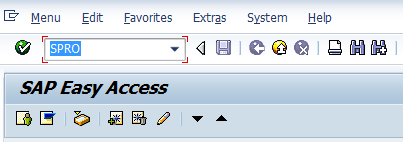 Steps 2:- In customizing execute project screen select SAP Reference IMG
Steps 2:- In customizing execute project screen select SAP Reference IMG
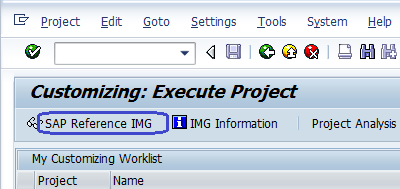 Step 3:- In the next screen select Edit, Copy, Delete check Company Code
Step 3:- In the next screen select Edit, Copy, Delete check Company Code
Step 4:- The below screen displays after selecting Edit, Copy, Delete Company Code ( Define Company Code )
we can create company code by selecting the above two options. By selecting the first option copy, Delete, company code all the configuration and tables get copied automatically along with assignments.
Here we are creating company code manually configure all the assignments by selecting the second option Edit Company Code Data. Double click on Edit Company Code Data
Step 5:- Click on New Entries ![]() and update the following details
and update the following details
1. Update new Company code key AD06
2. Give the company name Adarsh Technologies for identifying the company code key
3. In Additional Data update the details of City, Country, local Currency of company, Language.
Click on Address and Update the following fields –
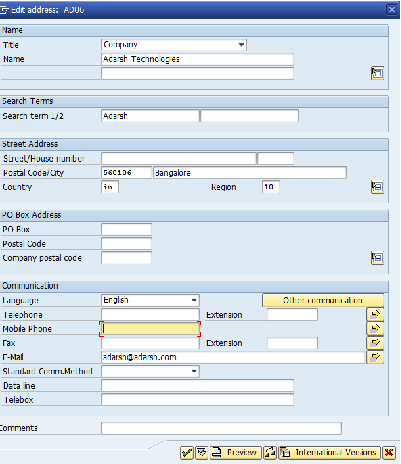 After updating Address enter Click on the Save icon
After updating Address enter Click on the Save icon ![]() Thus the company code AD06 is created in SAP.
Thus the company code AD06 is created in SAP.
Now Create a New Company for the Country: US
- Company Code: AD07
- Company Name: Adarsh Technologies US
Additional Data
- City: New York
- Country: US
- Currency: USD
- Language: EN
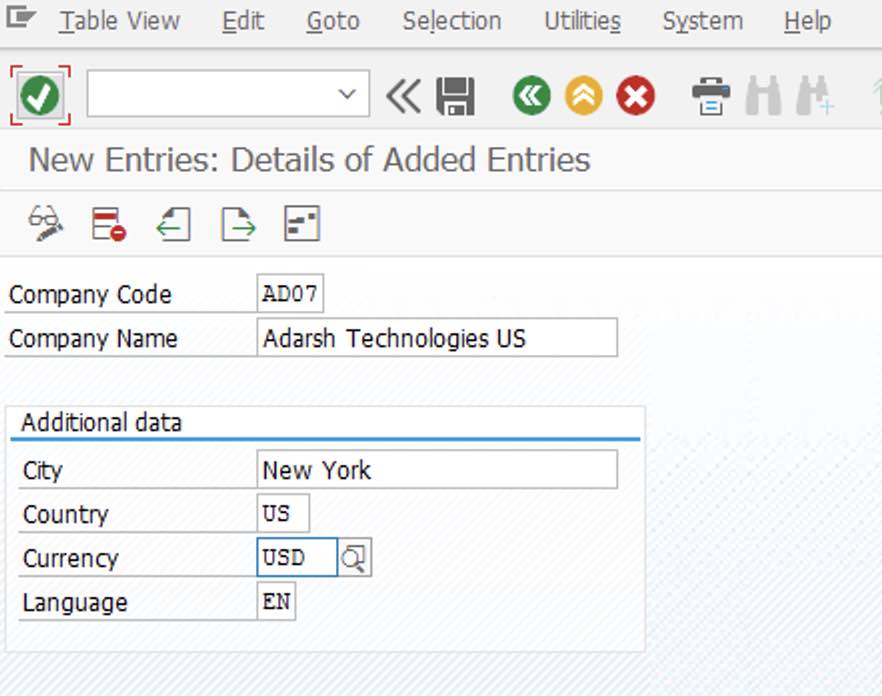
Click on Address icon and update the address details for the new company code and click on save icon to save the details. Now it prompts for customizing request number, click on create icon and create a new customizing request number for company code and save the details.
Creating new companies by copying existing company code SAP
The following SAP training tutorials guide how to create a new company by coping with existing company code in SAP step by step. In our previous training tutorials, we have learned how to create new company code by using transaction code. In our previous configuration, we configured company code “AD06”.
Important points
- It is recommended to create new company codes from an existing company code, as it helps you copy all company-specific settings and parameters.
- When you are defining new company codes using the options new entries, you need to maintain all the details/parameters of the company.
Now we are going to configure company codes AD61, AD62, AD63, AD64, and AD65, these company codes are configured by copying existing company code AD06. Let’s check how to configure new company codes.
You can define a new company by copying existing company code by using one of the following navigation methods.
- SAP IMG Path: – SPRO >> IMG (F5) >> Definition >> Financial Accounting >>> Edit, copy, delete, check company code >> copy, delete, check company code.
- Transaction code: – EC01.
Step 1: –Enter transaction code “EC01” in the SAP command field and press enter.
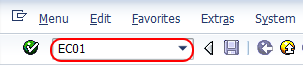
Step 2: – On the organizational object company code screen, click on a copy as an icon to copy from existing company code.
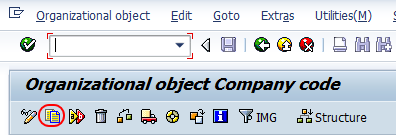
Step 3: – A pop-up box opens to enter the details, and update the following details.
- From company code: – Update the company code that you want to copy from
- To company code: – Update the new company code that you want to create.
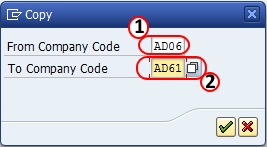
After updating the details, press enter. This transaction copies all the general and global settings of the existing company code “AD06” to the new company code. Press enter to continue.
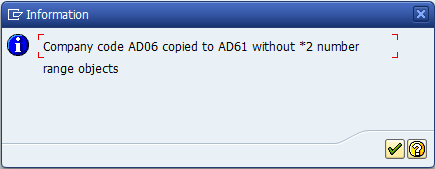
Step 4: – Next step is to update the company name and its address. Enter transaction code “OX02” in the SAP command field and enter.
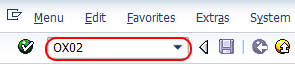
Double click on company code “AD61“
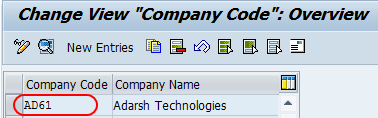
Now change your company code name and additional data.
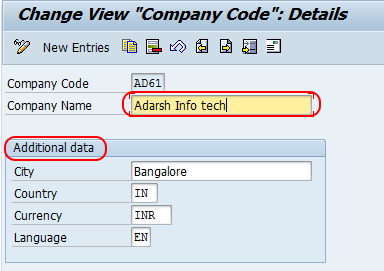
Click on “address button” (shift+f5) to update the address details. After updating the company code address details, click on the save button, Successfully new company code “AD61” is created by copying the existing company code “AD06”
Assign Company Code to Company in SAP
The following SAP tutorials guide you on how to assign company code to the company in SAP step by step with screenshots.
Before assigning of company code to a company, you need to configure the following organizational units in SAP system
After configuration of company and company code, all the company codes must be assigned to a company. So the integration between company code companies is established through this assignment.
- Menu Path:– SPRO –> IMG Reference –> Enterprise Structure –> Assignment –> Financial Accounting –> Assign Company Code To Company
- Transaction Code:- OX16
The following are the steps to Assign the Company Code to Company in SAP FICO
Step 1:- Enter the T-Code SPRO in the commend field and enter to continue
Step 2:- Click SAP Reference IMG
Step 3:- Follow the SAP IMG menu Path as per the below screenshot
Step 4:- Click Position
![]() Update company code for which you wants to assign and Enter
Update company code for which you wants to assign and Enter
Step 5:- Update Company ID in Company field and click on save icon
Thus company code AD06 was assigned to Company ADARSH.
Learn how to assign company to company code in SAP S4 Hana system.
Watch Video for how to assign company code to the company in SAP step by step.
Define Business Area in SAP
Definition of Business area:- Business area is a separate area of operations or responsibilities of organizational units of financial accounting that is used for internal and external reporting. Different divisions of each business within a legal entity are created as Business areas for reporting of each operational area. So Financial statements can be created for each business area and these financial statements can be used for internal reporting purposes.
Business Area in SAP – Important Points
- This is an optional organizational unit, so it is not mandatory to define the business area in SAP systems
- Business areas are not assigned to any company codes.
- Using business area organizational units, the statements of Profit and Loss, Balance sheets
- You can define the business area with 4 characters and the same company code be used for the business area key.
Transaction Code for Creation of Business Area in SAP:- OX03
Steps for the Creation of New Business Areas in SAP:-
Step 1:- Enter transaction code SPRO in the commend field
Step 2:- Select SAP Reference IMG ( Shortcut key F5 )
Step 3:- After selecting SAP Reference IMG, follow the below structure to configure the Business areas
Step 4:- After Selecting Define Business Area, Select new entries to configure new Business areas
Step 5:- Enter the 4 digit code in the business area field enter the name of business areas in the description field and save the settings.
Thus Business Areas ADKA, ADHY, ADMU are configured in SAP FICO.
Define Functional Area in SAP
The functional Area in SAP is an organizational unit in accounting that classifies the expenses of an organization by functions such as Sales, Marketing, Production, etc.
Functional Area in SAP- Important Points
- The Functional area in SAP is used to create P&L A/C in Financial Accounting using the cost of sales accounting and used to analyze the cost of sales accounting.
- You can classify the expenses by these functions
- You can create functional areas in SAP using T-code OKBD or FM_FUNCTION
Examples of Functional Areas are:-
- Administration
- sales and distribution
- Manufacture
- Production
- Research and development
Steps for the Creation of Functional Area in SAP
Transaction code:- OKBD or FM_FUNCTION.
SAP Menu Path :– SPRO > SAP Reference IMG > Financial Accounting > Financial Accounting Global Settings > Company Code > Cost of Sales Accounting > Activate Cost of Sales Accounting for Preparation
Step 1:– Enter SAP T-Code OKBD in the commend filed
Step 2:– In the Next screen Click New Entries
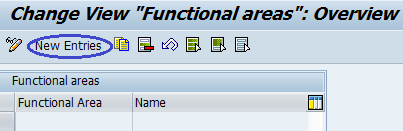 Step 3:- Enter four digits of Functional area code in the Functional Area column and update the names of the Functional Areas
Step 3:- Enter four digits of Functional area code in the Functional Area column and update the names of the Functional Areas
Define Credit Control Area in SAP
The credit-control area in SAP is an organizational unit that specifies and checks a credit limit for customers. The credit-control area can include one or more company codes in SAP.
Credit Control Area – Important points
- The credit-control area enables the monitoring of the credit for customers.
- You can define one or more credit control areas in SAP as per requirements.
- One credit control area can be assigned to one more company code.
- Company code can use only one credit control area.
Steps to Define Credit Control Area in SAP
- Transaction Code to Define Credit Control Area – OB45
- IMG Menu Path:- SPRO –> Implementation Guide –> Enterprise Structure –> Definition –> Financial Accounting –> Define Credit Control Area
Step 1:– Enter T-Code SPRO in the Command field and press enter
Step 2:- Click SAP Reference IMG
Step 3:- Follow the IMG Menu path
Step 4:- In the next screen click on new entries
Step 5:– On new entries of the credit control areas screen, update the required data
1. Credit-Control area:- Enter four digits credit control area code
2. Currency:– Update the currency of the credit control area.
3. Credit limit:- Update the credit limit amount for the customers.
Step 6:– Click on the save icon to save the new credit control area
Thus credit control area in SAP was successfully configured.
Assign Company Code to credit control Area
- One credit control area can be assigned to one or more company codes, but one company code is applicable to use only one credit control area in the SAP system.
- You can assign company codes to the credit-control area in SAP using T-code OB38
Refer below step by step configuration steps to assign company code to the credit-control area in SAP.
Steps for Assign company code to credit control area
After creating credit control, the next step is to assign company code to the credit control area.
IMG Menu Path :- SPRO > Implementation Guide > Enterprise Structure > Assignment > Financial Accounting > Assign company code to credit Control Area.
Step 1:– Enter T-Code SPRO in the Command field and press enter
Step 2:– Click on SAP Reference IMG ( short cut key F5 )
Step 3:- Follow the menu path for Assigning Company Code to Credit Control Area
Step 4:– In next screen click on the Position icon update the company code and press enter
Step 5:- In the next screen, update the credit-control code in the CCAr field and
Step 6:– After updating the credit-control code click on the save icon
Thus company code was successfully assigned to the credit-control area.
Define segments in SAP
The segment is an account assignment used to define the financial status and performance of an organization as per business lines and geographical areas.
Segments in SAP – Important Points
- You can generate balance sheets statements as per segment lines
We are going to create the following segments in SAP Systems
| ADAI | Industrial |
| ADAM | Manufacturing |
| ADAO | Operations |
| ADAP | Pharma |
| ADAR | Retail |
Steps to define segments in SAP
IMG Path: SAP Customizing Implementation Guide -> Enterprise Structure -> Definition -> Financial Accounting -> Define Segment
Step 1: Enter T-code SPRO in the SAP command field and press enter.
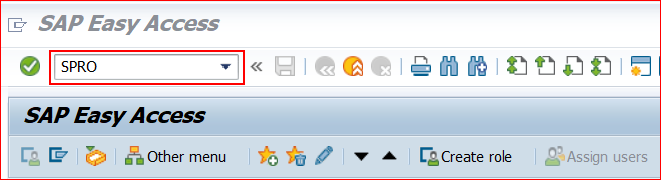
Step 2: Click SAP Reference IMG.
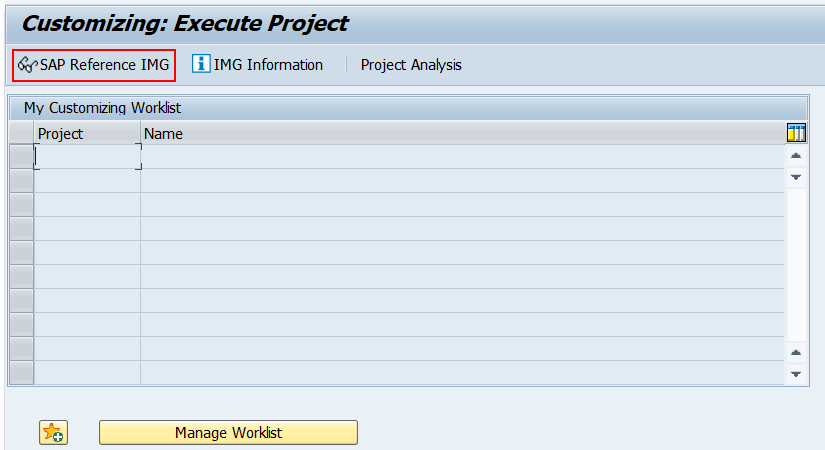
Step 3: Follow the IMG menu path and click on define segments.
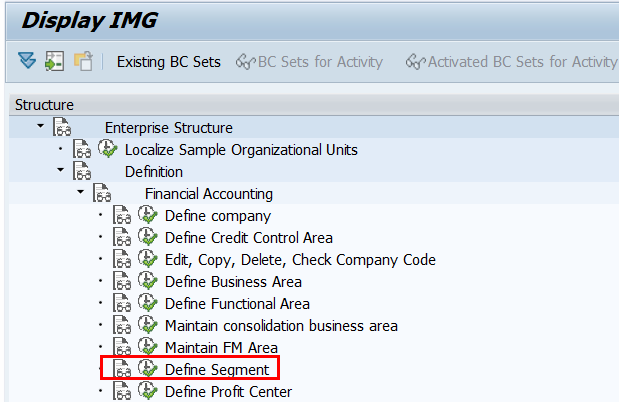
Step 4: In the next screen, click on new entries to define segments in SAP systems.
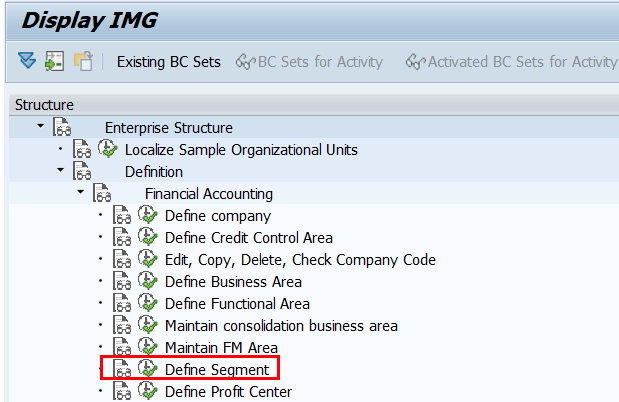
Step 5: Update the following required details to define segments in SAP.
- Segment – Enter the key of the segment in SAP. You can update up to 10 alphanumerical characteristics.
- Description: Enter a name or explanation of the segment
- Save: Click on the save button and save the segments in SAP
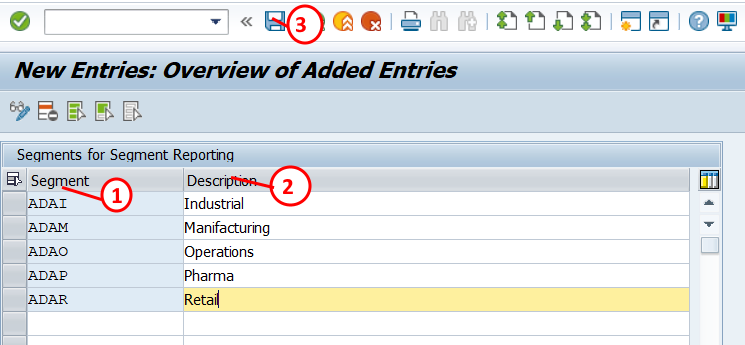
Successfully we have defined new segments in SAP.
Financial Management Area in SAP
Financial Management Area in SAP {FM Area} is an important organizational unit used in funds management and budget management in SAP.
Menu Path: Implementation Guide for R/3 Customizing (IMG) -> Enterprise Structure -> Definition -> Financial Accounting -> Define FM Area.
Steps to create financial management area in SAP
Step 1: Enter the SPRO t-code in the SAP command field and press enter
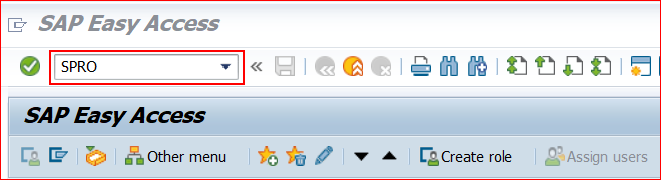
Step 2: Click SAP Reference IMG.
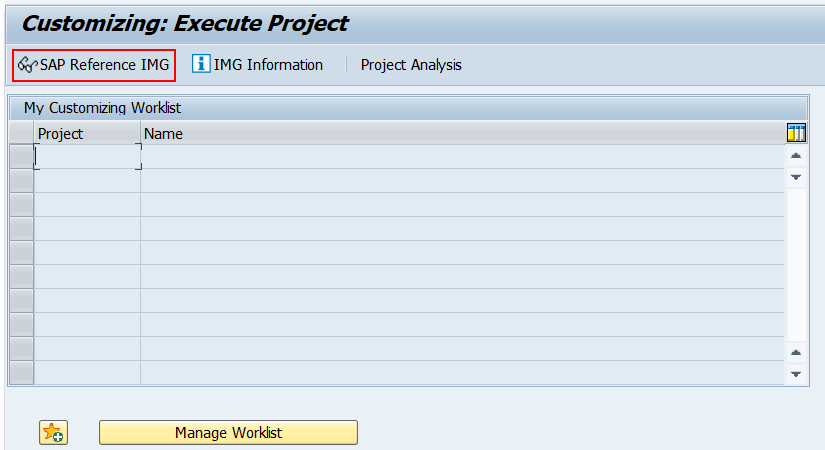
Step 3: In the next screen, follow the menu path and click on define financial management area.
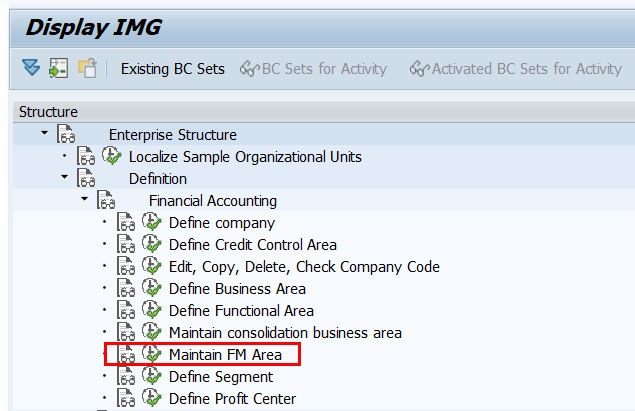
Step 4: Click on new entries to maintain the financial management area in SAP.

Step 5: Now enter the following details.
- FM Area – Enter 4 digits alphanumerical key for Financial Management Area in SAP
- FM Area Text – Enter the description of the Financial Management area
- FM Area Currency – Enter FM area currency

Click on the save icon and save the maintained FM area in SAP.
SAP Enterprise Structure – Transaction Code (T codes)
Complete SAP enterprise structure transaction codes to configure and implement the enterprise structure in ERP SAP System.
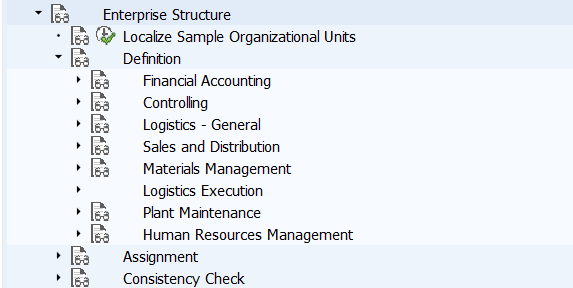
List of SAP Transaction Codes of Enterprise Structure.
Financial Accounting – Enterprise Structure
| Define Company | OX15 |
| Edit, Copy, Delete, Check Company Code | OX02 |
| Define Credit Control Area | OB45 |
| Assign Company code to Credit Control Area | OB38 |
| Assign Company Code to Company | OX16 |
| Define Business Area | OX03 |
| Assign Business Area to Consolidation Business Area | S_ALR_87007385 |
| Define Functional Area | OKBD |
| Maintain FM Area | OF01 |
| Assign Company Code to Financial Management Area | SPRO |
| Define Segment | S_AL0_19000003 |
| Define Profit Center | KE51 |
| Assign Profit Center to Company Code | KE56 |
Controlling – Enterprise Structure Transaction Codes
| Maintain Controlling Area | OKKP |
| Assign Company Code to Controlling Area | OX19 |
| Create Cost Centres | KS01 |
| Create Operating Concern | KEP8 |
| Assign Controlling Area to Operating Concern | KEKK |
Logistics – General: Enterprise Structure Transaction Codes
| Define Valuation Level | |
| Define, Copy, Delete, Check Plant | |
| Assign Plant to Company Code | |
| Define Location | |
| Define, Copy, Delete, Check Division | |
| Assign Business Area to Plant / Valuation Area and Division | |
| Data Comparison with Sales Plant / ValArea -Division – Business Area |
SAP SD {Sales and Distribution} – Enterprise Structure Transaction Codes
| Define, Copy, Delete, Check Sales Organization | |
| Assign Sales Organization to Company Code | |
| Define Copy, Delete, Check Distribution Channel | |
| Assign Distribution Channel to Sales Organization | |
| Maintain Sales Office | |
| Maintain Sales Group | |
| Assign Division to Sales Organization | |
| Setup Sale area | |
| Assign Sales Office to Sales Area | |
| Assign Sales Group to Sales Office | |
| Assign Sales Organization – Distribution Channel – Plant | |
| Assign Sales Area to Credit Control Area |
SAP Materials Management (SAP MM): – Enterprise Structure Transaction Codes
| Maintain Storage Location | |
| Maintain Purchasing Organization | |
| Assign Purchasing Organization to Company Code | |
| Assign Purchasing Organization to Plant | |
| Assign Standard Purchasing Organization to Plant | |
| Assign Purchasing Organization to Reference Purchase Organization |
SAP Logistics Execution – Enterprise Structure Transaction Codes
| Define, Copy, Delete, Check Warehouse Number | |
| Define, Copy, Delete, Check Shipping Point | |
| Maintain Loading Point | |
| Maintain transportation planning point | |
| Assign Warehouse number to Plant/ Storage Location | |
| Assign Shipping Point to Plant |
SAP Plant Maintenance – Enterprise Structure Transaction Code
| Maintain Maintenance Planning Plant | |
| Assign Maintenance Planning Plant to Maintenance Plant |
Human Resource Management – Enterprise Structure Transaction Codes
| Define Personnel Areas | |
| Define Personnel Subgroups | |
| Define Employee Groups | |
| Define Employee Subgroups | |
| Assign Personnel Area to Company Code | |
| Assign Employee Subgroup to Employee Group |